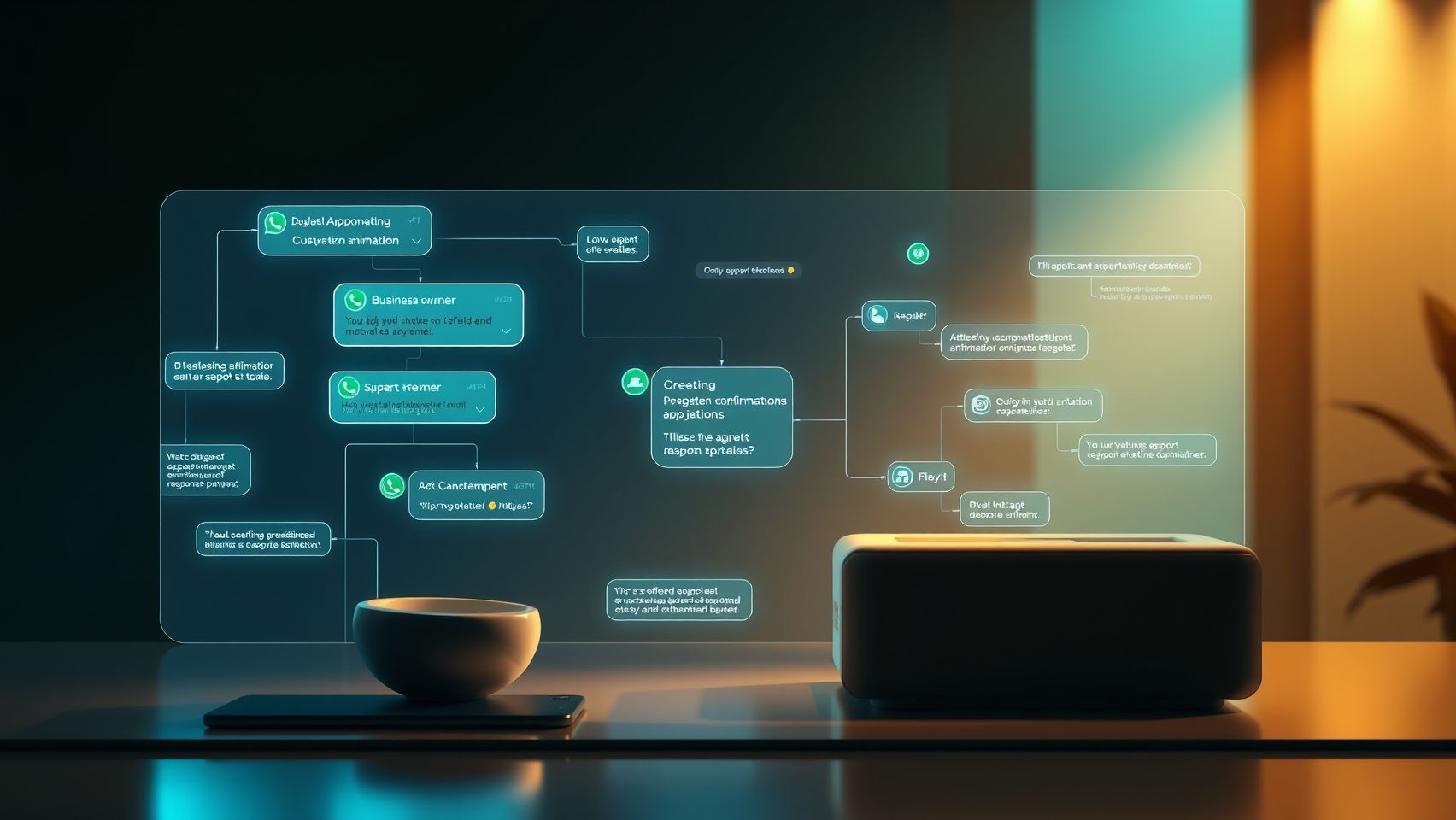Welcome friends. In today's fast world, customers want quick answers. If you are running a business in India, you know that a customer who messages you on WhatsApp or sends an email expects a reply almost instantly. But you cannot be on your phone 24/7. This is where learning to Set Up Auto-Responses (WhatsApp, Email) becomes a game-changer for your business. It is like having a digital assistant who works for you day and night, making sure no customer feels ignored. This simple guide will teach you, in very easy language, how to use this powerful tool to save time, make your customers happy, and grow your business without any stress.
Why Auto-Responses are a Superpower for Your Business
Imagine you have a shop. A customer walks in, but you are busy with another customer. You would at least smile and say, I will be with you in a minute. An auto-response is that smile and promise in the digital world. It is an automatic message that your WhatsApp or email sends back when someone contacts you. For a small business owner, a freelancer, or a local shop in India, this is not just a feature, it's a superpower. It shows you are professional and you care about your customers. It helps you manage expectations by telling them when you will reply personally. This simple step can stop a potential customer from going to your competitor just because you were a little late to reply. It saves you a lot of time by answering common questions automatically, so you can focus on the more important parts of your business. It makes your business look available and active, even when you are sleeping or on holiday.
Setting Up Auto-Responses on WhatsApp
Everyone in India uses WhatsApp. From big cities to small towns, it is the number one way people communicate. So when customers message you on WhatsApp, they expect a fast reply. Setting up an auto-response is very important here. There are two main ways to do this, a simple one and an advanced one. Let's understand both.
The Simple Way: WhatsApp Business App
If you are a freelancer, run a local kirana store, a boutique, or any small business, the WhatsApp Business app is made for you. It is a free app that looks and feels just like your personal WhatsApp but has extra features for business. Two of these features are Away Messages and Greeting Messages. These are your first step into automation, and they are very easy to set up.
Mini-Guide: How to Set Up Away Messages
Away messages are sent automatically when a customer messages you when you are not available. This could be after your business hours, on a holiday, or when you are just busy.
Here is how you can set it up step-by-step:
- First, make sure you have the WhatsApp Business app from the Play Store. It is different from the normal WhatsApp.
- Open the app and tap on the three dots in the top right corner.
- Go to Business tools.
- Now, tap on Away message.
- Turn on the switch next to Send away message.
- Tap on the message text to edit it. Write a simple and polite message. For example, Namaste! Thank you for your message. We are currently closed. Our business hours are 10 AM to 8 PM. We will get back to you as soon as we open.
- Next, you need to schedule it. You have options like Always send if you are on a long vacation, Custom schedule for specific times, or Outside of business hours. The last option is the most useful for daily use. But for it to work, you must set your business hours in your profile first.
- Finally, choose who should receive this message. You can send it to Everyone, Everyone not in address book which is great for new leads, or exclude some contacts.
- Tap Save and you are done. Your digital assistant is ready.
Mini-Guide: How to Set Up Greeting Messages
A greeting message is like a warm welcome to a new customer. It is an automatic message sent to customers when they message you for the first time, or after 14 days of no activity. It makes a great first impression.
Here is how to set it up:
- Go to Business tools again from the three dots menu.
- Tap on Greeting message.
- Turn on the switch for Send greeting message.
- Edit the message. A good example is, Welcome to Sharma Ji's Electronics! How can we help you today? You can also mention your popular products or services here.
- Choose the recipients, just like you did for the away message.
- Tap Save. Now every new customer will get a friendly welcome from you automatically.
The Advanced Way: WhatsApp Business API
When your business grows, you start getting hundreds or thousands of messages a day. The free Business App is not enough then. This is where the WhatsApp Business API comes in. Think of API as a special connection that lets your business software talk to WhatsApp directly. It is not an app. It is a powerful system for medium and large businesses. To use it, you need to work with a WhatsApp Business Solution Provider (BSP) like Twilio. They help you get approval from WhatsApp and give you a dashboard to manage everything.
With the API, you can do amazing things. You can connect it to your own customer database or billing software. You can set up smart chatbots that can have a full conversation with a customer, answer complex questions, and even take orders. You can send automated notifications like order confirmation or shipping updates. It is a professional tool for serious businesses looking to scale their customer communication.
| Feature | WhatsApp Business App | WhatsApp Business API |
| Best For | Small businesses, local shops, freelancers | Medium to large businesses, online sellers |
| Cost | Free | You pay per conversation. Prices vary. |
| Setup | Very easy, you can do it yourself in minutes | Complex, requires a technical partner (BSP) |
| Automation | Basic (Away and Greeting messages) | Advanced (Chatbots, keyword triggers, integration) |
| Personalization | Limited, same message for everyone in a group | Highly personalized (can use customer's name, order details) |
| Multiple Users | Only on one phone and a few linked devices | Can be used by many customer service agents at once |
Mini-Guide: How to Set Up Keyword-Based Replies
One of the best features of the API is setting up replies based on keywords. Imagine a customer messages 'Price'. You can automatically send them your price list or a link to your pricing page. This saves a huge amount of time. To do this, you use the dashboard provided by your BSP.
The steps are generally like this:
- Log in to your BSP's dashboard, for example, a tool like WATI or WANotifier.
- Go to the Automation or Auto-Replies section.
- Create a new rule or workflow.
- In the trigger section, you will define the keyword. For example, if message contains 'price' or 'rate' or 'cost'.
- In the action section, you will write the message to be sent automatically. For example, Here is our latest price list. You can even attach a PDF file.
- You can create many such rules for different keywords like 'address', 'services', 'offers', etc.
- Save the rule and it becomes active. Now your system will handle these common queries automatically.
Setting Up Auto-Responses for Email
Even with WhatsApp being so popular, email is still the king of professional communication. For sending quotations, invoices, or formal business proposals, email is the best choice. Just like WhatsApp, you can set up auto-responses in your email to manage communication better. We will focus on Gmail as it is the most used email service in India.
The Easy Way: Gmail's Vacation Responder
This is Gmail's version of an 'Out of Office' message. It is perfect for when you are on vacation, attending a marriage, or will be away from your email for a few days. It tells people that you have received their email but you cannot reply immediately.
Mini-Guide: Setting Up Your Vacation Message in Gmail
Here are the simple steps to turn it on:
- Open Gmail on your computer.
- Click on the Settings gear icon on the top right and then click See all settings.
- In the General tab, scroll all the way down to the Vacation responder section.
- Select Vacation responder on.
- Choose the First day when it should start. You can also set a Last day, and Gmail will automatically turn it off on that day.
- Write a clear Subject, like 'Out of Office' or 'Away from Desk'.
- In the Message box, write your auto-reply. For example, Hello, Thank you for your email. I am currently out of the office and will return on Monday. I will reply to your message then. For urgent matters, you can contact Mr. Kumar at his email address. Regards, Niranjan.
- You can choose to send this reply only to people in your contacts to avoid sending it to spam or newsletters.
- Click Save Changes at the bottom. A yellow bar will appear at the top of your Gmail to remind you that the vacation responder is on.
The Smart Way: Using Gmail Templates and Filters
The vacation responder sends the same reply to every email. But what if you want to send different replies to different kinds of emails? For example, a thank you message for a new business inquiry and a 'we are working on it' message for a support request. This is possible with a powerful combination of Templates and Filters in Gmail.
Mini-Guide: Creating Smart Auto-Replies in Gmail
This is a bit more advanced but incredibly useful. It's a three-step process.
Step 1: Enable Templates
- Go to Gmail Settings > See all settings.
- Click on the Advanced tab.
- Find the 'Templates' option and click Enable.
- Click Save Changes.
Step 2: Create a Message Template
- Click the Compose button to open a new email window.
- Do not enter a recipient. In the subject and body, write the auto-reply message you want to save. For example, Subject: We have received your inquiry. Body: Thank you for your interest in our services. Our team will review your request and get back to you with a proposal within 24 hours.
- Now, click the three dots in the bottom right of the compose window.
- Go to Templates, then Save draft as template, and then Save as new template. Give it a name like 'New Inquiry Reply'.
- You can create multiple templates for different situations.
Step 3: Create a Filter to Send the Template
- In the Gmail search bar at the top, click the 'Show search options' icon on the right.
- Here you will set the rule for your auto-reply. For example, if you want to reply to all emails with 'inquiry' or 'quotation' in the subject, you would type that in the Subject field. You can also create filters based on who the email is from or words in the email.
- After setting your rule, click Create filter.
- Now you will see a list of actions. Check the box for Send template.
- From the dropdown menu, choose the template you saved earlier, for example, 'New Inquiry Reply'.
- Click Create filter again.
That's it. Now, whenever an email matches the rule you set, Gmail will automatically send your saved template as a reply. This is a very powerful way to automate your email workflow.
Best Practices: How to Write Good Auto-Response Messages
Setting up an auto-response is easy, but writing a good one is an art. A bad auto-response can be annoying, but a good one makes the customer feel valued. Here are some simple tips from my years of experience.
- Keep it short and simple: People don't read long messages. Get straight to the point.
- Be polite and professional: Always start with a polite greeting like 'Hello' or 'Namaste'. Use a professional tone. Avoid using slang or very casual language.
- Set the right expectation: This is the most important part. Tell them when they can expect a real reply. For example, 'We will reply within 4 business hours' or 'I will get back to you on Monday'. This stops them from feeling anxious or ignored.
- Give an alternative contact: If it's an out-of-office message and there is a possibility of an emergency, provide the contact details of a colleague who can help in your absence.
- Thank the person: Always end your message by thanking them for their patience or for contacting you. A simple 'Thank you for your message' goes a long way.
- Check for mistakes: Read your message carefully to check for any spelling or grammar errors. A message with mistakes looks unprofessional.
Final Thoughts from Niranjan Yamgar
Your Smart Business Assistant
Many people think automation is for big companies. But as we have seen, even a small shop owner can use it with free tools like the WhatsApp Business app and Gmail. Using auto-responses is not about being lazy. It is about being smart. It is about respecting your customer's time and giving them a better experience. It frees up your time so you can focus on what you do best, running and growing your business.
My advice is to start small. Today, just set up an Away Message on your WhatsApp Business account. Or turn on the Vacation Responder in your Gmail for non-working hours. You will immediately see how much peace of mind it brings. Once you are comfortable, you can explore advanced options like keyword triggers or filters. Starting with these small steps can make a big difference in your business. For more expert guidance to grow your business online, you can explore the services at the leading digital growth consultancy in India. Happy automating!