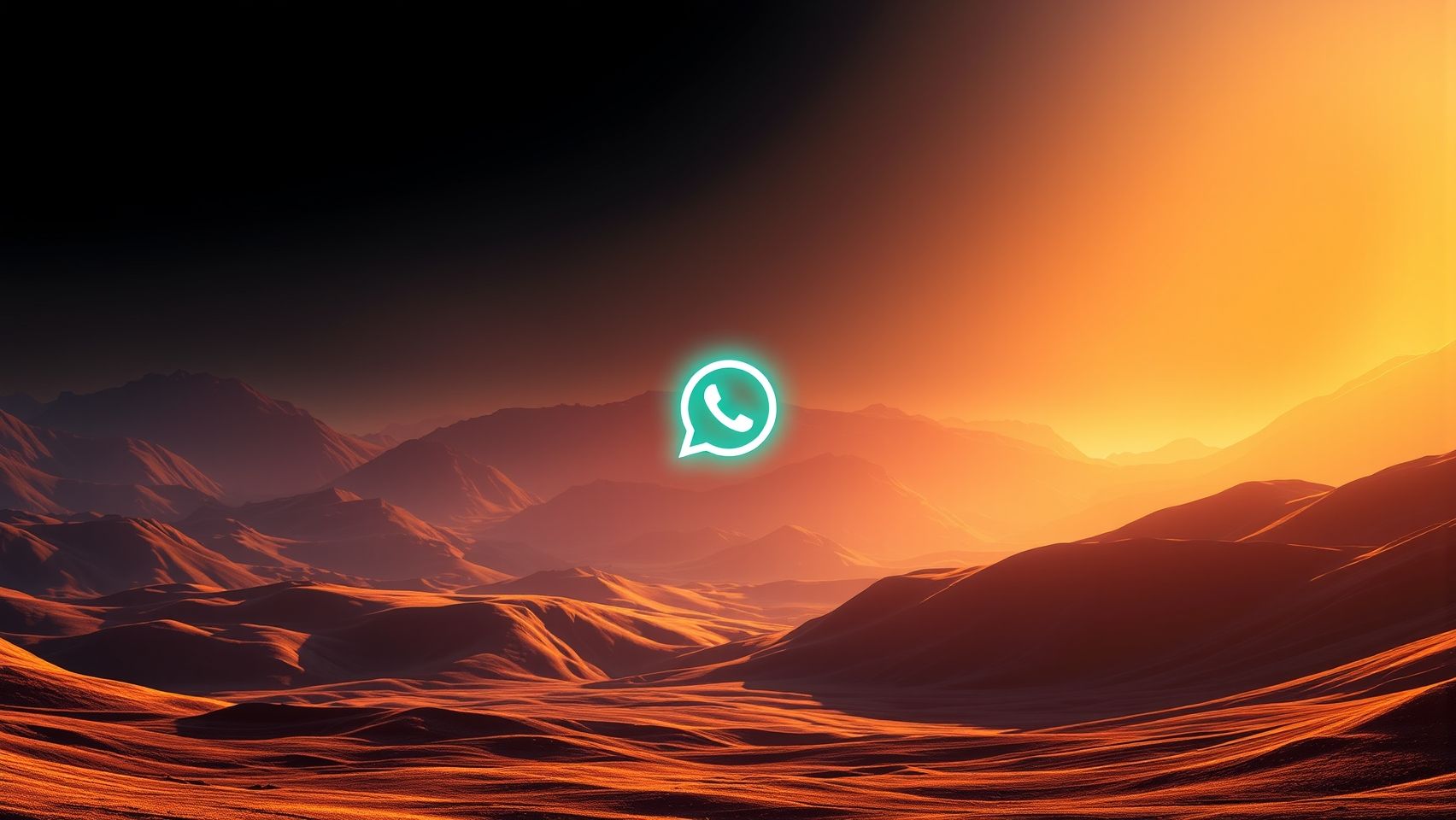Want to make it super easy for your customers to chat with you? Adding WhatsApp to your site means anyone can contact you instantly. People in India love WhatsApp because it is simple and used by everyone, from local shop owners to big online businesses. In this guide, you will learn how to add WhatsApp on your website step by step, making it easy to get more leads and build strong customer relationships. We will go through simple methods, real examples, best tools, and easy tips so anyone, even a beginner, can do it quickly and safely.
Why add WhatsApp chat button?
Every Indian business needs faster ways to connect with customers. A WhatsApp button lets anyone message directly, ask questions, and get instant help. If you run a shop, tuition service, salon, or small eCommerce site, a WhatsApp chat option can help you:
- Build trust by being available anytime
- Catch more leads instantly, even from mobile users
- Solve queries faster, so customers do not leave your site
- Grow local customers and word of mouth
- Get direct feedback and improve your services
Simple Click-to-Chat WhatsApp Link
This is the fastest and easiest way. Just use a simple link with your WhatsApp number. When someone clicks it, WhatsApp opens with your number ready for a message. Even a school kid can do this method:
- Format: https://wa.me/ followed by your phone number with country code (no plus, zero, or dashes). For India, if your number is 9876512345, write 919876512345 at the end.
- Example: https://wa.me/919876512345
- To make it look nicer, use a button in your site HTML:
Add this HTML inside your site:
<a href='https://wa.me/919876512345' target='_blank'>Chat with us on WhatsApp</a>
Use your own number in place of 919876512345.
Custom WhatsApp Message Link
You can set a ready-made message for visitors, like asking for info or a callback. Add ?text= followed by your message at the end of your link (replace spaces with %20):
Example:
<a href='https://wa.me/919876512345?text=Hello%2C%20I%20want%20to%20know%20more' target='_blank'>Talk to us on WhatsApp</a>
Add WhatsApp Button with Code
If you want a colorful WhatsApp button, add this code:
<a href='https://wa.me/919876512345' target='_blank'>
<button style='background-color:#25D366; color:white; padding:10px 20px; border:none; border-radius:5px;'>
Chat with WhatsApp
</button>
</a>
Using a WhatsApp Chat Widget
Widgets look fancy and float on your site. Many free and paid tools like Elfsight, Wati, GetButton, and Authkey give you a ready-made chat bubble, which can:
- Appear at a fixed spot (like bottom-right corner)
- Add branding and photos
- Open a chat without leaving the site
- Give analytics and basic automation
Just go to any widget provider, enter details, design your widget, copy the provided code, and paste it above the closing body tag on your site pages. Anyone can do this for most platforms, even for WordPress, Shopify, or custom HTML sites.
Sample Table: Top WhatsApp Widget Tools
| Widget Name | Main Features | Free Plan |
| Wati | Easy chat integration, multi-agent, automation | Yes, limited |
| Elfsight | Custom design, clickable bubble | Yes, limited |
| Authkey | API-based, CRM, automation | Yes, trial |
| GetButton | Multi-channel support (WhatsApp, Messenger) | Yes |
How to add WhatsApp to WordPress sites
Most sites in India use WordPress. The easiest way is using Social Chat, Join.chat or WP Social Widget plugin. Go to Plugins, search for WhatsApp, install one trusted plugin, set your number, and publish. The plugin creates floating WhatsApp buttons with one click, no coding needed.
Connect with WhatsApp Business API (for bigger needs)
If you are a busy business or want full automation, use WhatsApp Business API. It connects with tools like n8n for automation, lets you send auto-replies and reminders, and can even do bulk messaging. Most providers like Wati, Authkey, Interakt, and Twilio help set up API in minutes. But you need WhatsApp Business, business docs, and bank details for approval.
- Use API only if you need advanced tools, bulk chats, or team-based handling.
- For normal shops or freelancers, a simple button or widget is enough.
Mini Guide: WhatsApp API Setup
- Sign up on provider site (like Authkey, Wati, Interakt)
- Submit your business docs
- Wait for approval
- Connect your number and get widget code
- Paste widget code in your site as shown above
Best Practices for Indian Businesses
- Always test your WhatsApp button after adding. Open your site on mobile and desktop and send a message to see if it works
- If you change your number, update it everywhere on your site
- Use a professional WhatsApp profile photo and quick reply texts
- For local shops, write your store name or area in the welcome message
- Tell staff/family members how to use WhatsApp Business app features properly
Ways to Add WhatsApp on Different Platforms
- WordPress: Plugins like Click to Chat, WP Social Widget
- Shopify: Use apps from Shopify App Store, or manual code in theme.liquid
- Wix, Squarespace, others: Add custom HTML block with WhatsApp link or widget code
- Custom HTML: Directly paste WhatsApp link or widget code
Bonus: Automation and AI for WhatsApp
If you want more smart handling, tools like n8n, Zapier, or WhatsApp dedicated bots can:
- Send auto-replies to common questions
- Store chat leads in Google Sheets or CRM
- Alert your sales team instantly on new messages
- Auto-share your Google Map location on query
Even a simple automation like adding new WhatsApp query to an Excel list helps busy shopkeepers manage better, especially during sales or festival time.
WhatsApp Policy and Tips
- Always use your own valid WhatsApp number
- Do not send spam or too many promotions
- Respect privacy, do not ask personal info unless needed
- If customer blocks, do not message again
- For business, use WhatsApp Business App for labels, catalog, auto-replies
Real Indian Business Example
- A bakery in Pune added a chat bubble from Elfsight, got daily 10 WhatsApp orders instead of only 2 through site forms
- A tuition teacher added a Click-to-Chat button, parents quickly asked doubts, boosting sign ups
- A local repair service linked WhatsApp, and used it to send Google Maps of their shop, making it easy for customers to visit
External Help and More Info
Read more on trusted guides like WhatsApp Click-to-Chat official help or explore more guides at Interakt WhatsApp Integration for latest widgets and tips.
Final Thoughts from Niranjan Yamgar
If you want to grow your business online, adding a WhatsApp button is the best starting step. Anyone from a home tiffin service to a professional doctor can use it to boost communication and trust. No expensive tools or coding skills needed, just follow these simple steps. For more tips and help on online marketing, WhatsApp tricks, SEO, or automation for Indian businesses, visit my home site where you will find a friendly and expert team just like me who can guide you in simple Hindi or English to succeed online digital marketing experts India.