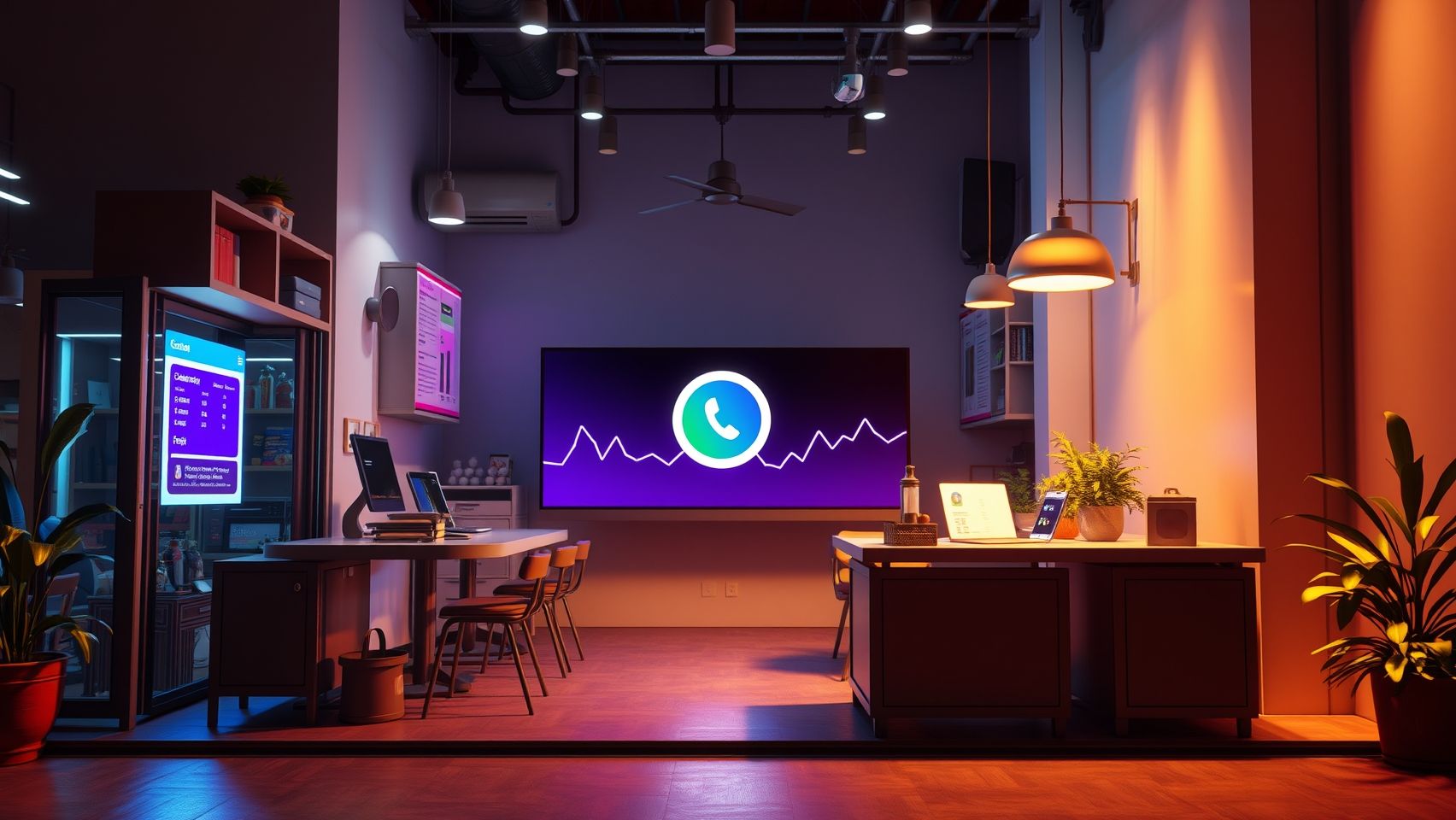Understanding Google Tag Manager for Local Businesses is the key to unlocking your website's true potential, turning it from a simple online pamphlet into a powerful tool for growth. Imagine being able to see exactly what your customers are doing on your site, which products they are interested in, and which marketing efforts are actually bringing you business, all without needing to call a developer for every small change. This is not a complex technical dream but a reality made possible by a free tool from Google. It simplifies the process of adding and managing marketing and analytics codes, giving you, the business owner, full control to make data-driven decisions that increase sales and build a stronger business.
What is Google Tag Manager and Why Should You Care?
Let's think of your website as a new house. You want to install different things like a security camera to see who visits (like Google Analytics), a doorbell that rings your phone (like a click-to-call button), and maybe some special lights that turn on when someone walks by a certain area (like tracking a specific action).
Before Google Tag Manager, you would need to call an electrician (a web developer) for every single installation. They would have to drill holes and run wires (add code) all over your house (your website). It's slow, expensive, and messy.
Now, imagine a magic box. The electrician just installs this one box (this is Google Tag Manager or GTM). After that, you can plug in any camera, doorbell, or light you want into this box yourself, just by flipping a few switches inside the box. You don't need to call the electrician again. GTM is that magic box for your website. It's a free system that holds all your small pieces of code, called tags, in one place. You add the GTM code to your website one time, and then you can add, remove, or change other codes (tags) from the GTM dashboard without ever touching your website's code again. For a local shop owner, a freelancer, or any small business in India, this is a game-changer. It saves you money, gives you speed, and puts the power of data in your hands.
The Three Musketeers of GTM: Tags, Triggers, and Variables
To use GTM, you only need to understand three simple ideas. Think of them as the three musketeers working together to get you the information you need.
- Tags: These are the actual spies or messengers. A tag is a piece of code from a third-party tool that you want to put on your website. For example, the Google Analytics tracking code is a tag. The Facebook Pixel code is a tag. A Google Ads conversion tracking code is a tag. The tag's job is to collect specific information and send it to the tool it belongs to.
- Triggers: These are the bosses who tell the tags when to work. A trigger is a rule you set. It listens for certain things to happen on your website. For example, a trigger can be set to fire when someone clicks a button, when a page loads, or when someone submits a form. When the condition of the trigger is met, it tells the associated tag or tags to do their job (fire). So, a trigger says WHEN a tag should fire.
- Variables: These are the helpers that provide extra information. A variable is a placeholder for a value that can change. For example, a variable could be the price of a product, the name of a page, or the text on a button that was clicked. When a tag fires, it can use variables to send more detailed information. For example, instead of just knowing a button was clicked, a variable can tell you that the button with the text 'Buy Now' was clicked.
So, the process is simple: A user takes an action on your site. The Trigger sees this action and wakes up the Tag. The Tag then uses any needed Variables to collect detailed information and sends it to your analytics or marketing tool. All for one and one for all!
How GTM Solves Real Problems for Indian Local Businesses
Many small business owners think these tools are only for big e-commerce companies. That's not true. GTM is incredibly useful for any business with a website. Let's see how.
Problem: You are spending money on Google Ads but don't know if they are working.
Many local service providers, like plumbers, electricians, or even caterers, use Google Ads. You pay for clicks, but how do you know if those clicks are turning into actual customers? Are they calling you? Are they filling out your contact form?
The GTM Solution: With GTM, you can easily install the Google Ads conversion tracking tag. You can set up a trigger to fire this tag ONLY when someone fills out your 'Contact Us' form or clicks on your phone number. Now, inside your Google Ads dashboard, you will see exactly which ads and which keywords are generating real leads. You can then stop wasting money on ads that don't work and put more budget into the ones that do. This simple step can save you thousands of rupees every month.
Problem: Your website is just an online brochure with no intelligence.
For many local shops, like a saree boutique in Chennai or a sweet shop in Delhi, the website shows pictures of products and an address. You have no idea if people are interested in your new collection or if they are trying to find your shop's location.
The GTM Solution: You can create triggers to track important interactions. For example:
- Click Tracking: Track clicks on your 'Get Directions' button on Google Maps. This tells you how many people are trying to visit your physical store.
- Product Interest: If you have a gallery of your sarees, you can track which saree images are clicked the most. This gives you valuable insight into what designs are popular.
- Call Tracking: Track clicks on your mobile number. This is a direct lead!
Problem: You have to wait for your 'website guy' for every small change.
You want to try a new marketing tool, like a WhatsApp chat widget or a small pop-up for a festival offer. You call your developer, they are busy, and they give you a bill for a simple copy-paste job. It's frustrating and slows down your marketing.
The GTM Solution: Once GTM is set up, you are the master. Want to add a Facebook Pixel to run retargeting ads? There's a built-in tag template for that in GTM. You just need your Pixel ID, and you can set it up in minutes. Want to add a tool that shows you heatmaps of where users click? You just add their tag through GTM. You can experiment and move fast, which is a huge advantage for a small business.
A Mini-Guide: Your First GTM Setup in 4 Simple Steps
Let's walk you through setting up GTM. It's easier than you think. You do not need to be a technical expert.
Step 1: Create a Google Tag Manager Account
First, you need a Google account (like your Gmail). Go to the official Google Tag Manager website and sign in. Click on 'Create Account'. For the Account Name, use your business name. Select your country. Then, under Container Setup, enter your website's address (e.g., mykirana.com) and choose 'Web' as the target platform. A container is like a folder that will hold all the tags for this one website.
Step 2: Accept the Terms and Get Your Code
After you create the container, a box will pop up with two small pieces of code. This is the one and only time you will need to touch your website's code (or ask your developer to do it). It's a one-time setup.
Step 3: Install the GTM Code on Your Website
The pop-up gives you clear instructions. One piece of code goes in the 'head' section of your website, and the other goes right after the 'body' tag starts. If you are using WordPress, this is very easy. You can use a free plugin like 'GTM4WP' or 'Insert Headers and Footers'. You just copy your GTM container ID (it looks like GTM-XXXXXX) into the plugin, or copy and paste the two code snippets into the plugin's settings. It takes five minutes.
Step 4: Check if It's Working with Preview Mode
This is the best part of GTM. Before you make any changes live, you can test them. In your GTM workspace, find and click the 'Preview' button in the top right corner. Enter your website's URL. Your website will open in a new tab, and you will see a GTM debug panel at the bottom of the screen. If you see this panel, congratulations! GTM is successfully installed. Now you are ready to start adding tags.
Practical Examples for Indian Businesses
Theory is good, but let's see how you can use GTM right now.
Example 1: The Freelance Photographer in Mumbai
Goal: Track how many clients request a booking through the website.
Action Plan:
1. In GTM, create a new tag. Select 'Google Analytics: GA4 Event' as the tag type.
2. Link it to your Google Analytics account.
3. Give the event a name, like 'form_submission_lead'.
4. Now, create a new trigger. Choose 'Form Submission' as the trigger type.
5. Configure the trigger to fire only on your 'Booking' page.
6. Save the tag and the trigger. Enter Preview mode to test it. Fill out the form yourself and see if the 'form_submission_lead' tag fires in the debug panel. If it does, publish your changes. Now, in Google Analytics, you will see exactly how many leads you get from your website.
Example 2: The Local Restaurant in Bangalore
Goal: Know how many people are looking at the menu.
Action Plan:
1. Let's say you have a 'Download Menu' button on your website, which links to a PDF file.
2. In GTM, you need to first enable built-in variables for Clicks, like 'Click URL' and 'Click Text'.
3. Create a new trigger. Choose the trigger type 'Click - Just Links'.
4. Set the trigger to fire on 'Some Link Clicks'.
5. Set the condition to fire when 'Click URL' contains '.pdf'. This ensures it only fires when a PDF file is clicked.
6. Create a Google Analytics event tag named 'menu_download' and link it to this trigger.
7. Test in Preview mode, click the download button, and see the tag fire. Then publish.
Now you know how many potential customers are checking your food offerings.
Before and After: The GTM Difference
Here is a simple table to show you the clear benefits of using Google Tag Manager.
| Task | Before Google Tag Manager | After Google Tag Manager |
| Adding Google Analytics | Need a developer to edit website code. Can take days. | Add the GA4 tag in GTM yourself. Takes 5 minutes. |
| Tracking a Button Click | Requires custom JavaScript code written by a developer. Expensive and slow. | Use GTM's built-in click trigger. No code needed. Do it yourself. |
| Adding a Facebook Pixel | Another call to the developer. More waiting and more cost. | Use the built-in Facebook Pixel template in GTM. Takes minutes. |
| Testing Tracking Codes | Changes go live immediately. If there is a mistake, it can break the website. | Test everything safely in Preview mode. Publish only when it is perfect. |
| Website Speed | Many separate code snippets can slow down the website. | GTM loads tags efficiently (asynchronously), which can help improve site speed. |
| Overall Control | You are dependent on your developer for everything. | You are in full control of your website's marketing and analytics tags. |
Taking It to the Next Level: GTM with WhatsApp and Automation
GTM is not just for tracking page views. It can power up your modern marketing efforts.
WhatsApp Marketing: Most Indian businesses now use WhatsApp to talk to customers. You can have a 'Chat on WhatsApp' button on your site. With GTM, you can easily track how many people click that button. This is a very high-intent lead! Knowing this number helps you understand how important WhatsApp is as a channel for your business.
Simple Automation: Now think about this. GTM tracks that a new client has filled out your contact form. This event is sent to Google Analytics. You can use a simple automation tool (like n8n, which has a free tier) to watch for this new event. When it happens, the automation can instantly send a 'Thank You' message to the client on WhatsApp and also add their details to a Google Sheet for you to follow up. This entire process is automated. The customer gets an instant response, and you get an organized lead list. This is the power you get when you start with proper tracking using GTM. You connect different tools and make them work for you 24/7, even while you are sleeping.
A Final Thought from an Expert
Your Journey to a Smarter Business Starts Now
As someone who has worked with hundreds of businesses for many years, I can tell you that the difference between a struggling business and a growing one is often how well they understand their customers. Google Tag Manager is your first and most important step in that direction. Don't be scared by the name. You don't need to learn coding. You just need the curiosity to ask questions about your business and the willingness to find answers in your data. Start simple. Install GTM. Track one important button on your website this week. That one small step will open up a new world of insights for you. Your website is one of your hardest-working employees; GTM helps you understand what it's saying. If you ever feel stuck, know that a helping hand from an experienced digital strategy partner can guide you through the process, turning data into real profit. Happy tracking!